The Online Safety Toolkit
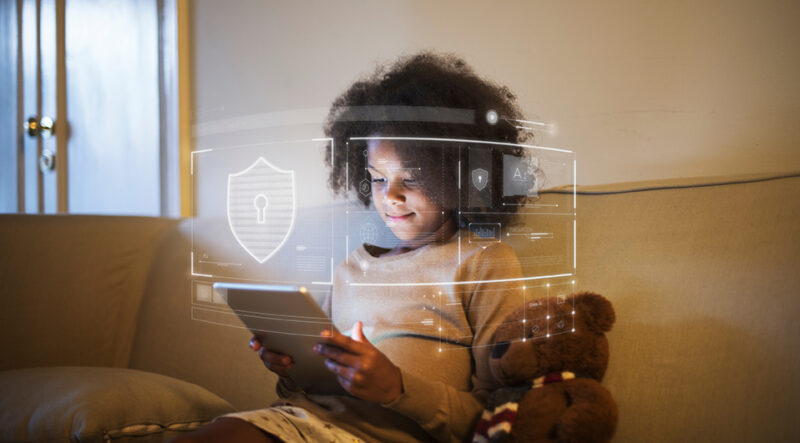
Apple iOs
The parental tools built into iOs are accessed via Settings>Screen Time and provide tools that can limit activity such as:
- what websites children can access,
- what apps they can download,
- what information those apps can access.
Two especially useful tools give parents the ability to prevent explicit content and content ratings and restrict the game center.
Prevent explicit content and content ratings
Find it at Settings>Screen Time>Content and Privacy Restrictions>Content Restrictions>Allowed Store Content
These settings allow you to prevent media playback of explicit content or content with certain ratings. You can select specific limits; for example, you can allow books with a particular rating while restricting the playback of videos and app clips.
Restrict Game Center
Find it at Settings>Screen Time>Content and Privacy Restrictions>Content Restrictions>Game Center
Isolated one-on-one environments, in-person or online, are a major risk factor for child sexual abuse. These settings allow you to limit a stranger’s access to your child online by determining whether your child can:
- play only with friends or also with others
- access Nearby Multiplayer (a feature that allows them to play games with people in the immediate vicinity)
- send and receive private communications
- change their own privacy settings
For the full range of iOS settings and latest information, visit Apple’s parental tools page.
Android
Devices running on Google Android can be grouped via Google’s Family Link, which allows parents to set limits, monitor usage, etc. For parental tools when children are using Google accounts that are not joined to Family Link, the Google Play App can set parameters for what rating of media children can access.
Family Link
Find it by downloading the app (for android or IPhone) or access via website – Parent does not need Android device
Similar to iOs settings, Family Link allows you to set parameters around:
- screen time
- which apps and media kids can access and when they need permission
- what kind of games they can play
- what content they can search for, etc.
Family Link also provides options for GPS tracking and app usage reports. Overview and more information on Family Link.
Google Play App
Find it within the app by selecting Settings>Family>Parental Controls
When Parental Settings are done within the Google Play App, they apply only to the phone they are set on. Parents decide a pin number on their child’s phone to prevent changing the settings
For a full orientation to Google Play and parental tools, visit the Parent Guide to Google Play.